富文本原理
富文本
contenteditable
contenteditable 是一个枚举属性,表示元素是否可被用户编辑。如果可以,浏览器会修改元素的部件以允许编辑:
<blockquote contenteditable="true">
<p>Edit this content to add your own quote</p>
<!-- 子元素不想被编辑,添加 false 即可 -->
<p contentEditable="false">不能编辑我</p>
</blockquote>
<cite contenteditable="true">-- Write your own name here</cite>
Edit this content to add your own quote
不能编辑我
-- Write your own name here
document.execCommand
document.execCommand 允许运行命令来操纵可编辑内容区域的元素,说人话,当使用 contentEditable 时,调用 execCommand() 将影响当前活动的可编辑元素。语法如下:
/**
* 返回一个 Boolean ,如果是 false 则表示操作不被支持或未被启用
*
* @param {*} aCommandName - 一个 DOMString ,命令的名称
* @param {*} aShowDefaultUI - 一个 Boolean, 是否展示用户界面,一般为 false
* @param {*} aValueArgument - 一些命令(如 insertImage)需要额外的参数(insertImage 需要提供插入 image 的 url),默认为 null。
*/
bool = document.execCommand(aCommandName, aShowDefaultUI, aValueArgument)
针对命令名称,我们可以看下默认常用的有哪些,需要注意的是不同浏览器表现可能有所不同,使用的话要考虑到兼容性:
- backColor - 修改文档的背景颜色。在 styleWithCss 模式下,则只影响容器元素的背景颜色。这需要一个
<color>类型的字符串值作为参数传入。注意,IE 浏览器用这个设置文字的背景颜色 - bold - 开启或关闭选中文字或插入点的粗体字效果。IE 浏览器使用
<strong>标签,而不是<b>标签 - copy - 拷贝当前选中内容到剪贴板
- createLink - 将选中内容创建为一个锚链接。这个命令需要一个 hrefURI 字符串作为参数值传入。URI 必须包含至少一个字符,例如一个空格。(浏览器会创建一个空链接)
- cut - 剪贴当前选中的文字并复制到剪贴板
- delete - 删除选中部分
- fontName - 在插入点或者选中文字部分修改字体名称. 需要提供一个字体名称字符串 (例如:”Arial”)作为参数
- fontSize - 在插入点或者选中文字部分修改字体大小. 需要提供一个 HTML 字体尺寸 (1-7) 作为参数
- foreColor - 在插入点或者选中文字部分修改字体颜色. 需要提供一个颜色值字符串作为参数。
- formatBlock - 添加一个 HTML 块式标签在包含当前选择的行, 如果已经存在了,更换包含该行的块元素,需要提供一个标签名称字符串作为参数(例如 “H1”, “P”, “DL”, “BLOCKQUOTE”)
- heading - 添加一个标题标签在光标处或者所选文字上。 需要提供标签名称字符串作为参数 (例如. “H1”, “H6”)
- insertImage - 在插入点插入一张图片并删除选中的部分。需要一个 URL 字符串(可以为 base64)作为参数。这个 URL 图片地址至少包含一个字符。空白字符也可以
- italic - 在光标插入点开启或关闭斜体字。IE 浏览器使用
<em>标签,而不是<i> - justifyCenter - 对光标插入位置或者所选内容进行文字居中。同理还有 justifyLeft、justifyRight 等
- paste - 在光标位置粘贴剪贴板的内容,如果有被选中的内容,会被替换
- redo - 重做被撤销的操作
- removeFormat - 对所选内容去除所有格式
- underline - 在光标插入点开启或关闭下划线
- undo - 撤销最近执行的命令
- unlink - 去除所选的锚链接的
<a>标签
// 加粗
document.execCommand('bold', false, null)
// 添加一个块标签包裹
document.execCommand('formatBlock', false, '<blockquote>')
浏览器会对
contenteditable生成的可编辑区维护一个undo栈和redo栈,使我们能够执行前进和后退的操作
Selection / Range
当我们执行 execCommand 的时候,我们需要指明对哪些选区进行操作,即 Selection,它表示用户选择的文本范围或插入符号的当前位置。文本选区由用户拖拽鼠标经过文字而产生,要获取用于检查或修改的 Selection 对象,请调用 window.getSelection(),它包含了以下术语:
- 锚点(anchor) - 锚指的是一个选区的起始点(注意不同于 HTML 中的锚点链接)。当我们使用鼠标框选一个区域的时候,锚点就是我们鼠标按下瞬间的那个点。在用户拖动鼠标时,锚点是不会变的。
- 焦点(focus) - 选区的焦点是该选区的终点,当您用鼠标框选一个选区的时候,焦点是你的鼠标松开瞬间所记录的那个点。随着用户拖动鼠标,焦点的位置会随着改变。
- 范围(range) - 范围指的是文档中连续的一部分。一个范围包括整个节点,也可以包含节点的一部分,例如文本节点的一部分。用户通常下只能选择一个范围,但是有的时候用户也有可能选择多个范围。“范围”会被作为 range 对象返回。Range对象也能通过 DOM 创建、增加、删减
Selection 对象所对应的是用户所选择的 ranges(区域),俗称拖蓝。默认情况下,该函数只针对一个区域,我们可以这样使用这个函数:
const selObj: Selection = window.getSelection()
const range: Range = selObj.getRangeAt(0) // 获取我们选中的区间
Selection 拥有以下常用的属性:
- anchorNode - 返回该选区起点所在的节点(Node)
- anchorOffset - 返回一个数字,其表示的是选区起点在 anchorNode 中的位置偏移量
- focusNode - 返回该选区终点所在的节点
- focusOffset - 返回一个数字,其表示的是选区终点在 focusNode 中的位置偏移量
- isCollapsed - 返回一个布尔值,用于判断选区的起始点和终点是否在同一个位置
- rangeCount - 返回该选区所包含的连续范围的数量
并且有以下常用方法:
- getRangeAt - 返回选区开始的节点(Node)
- collapse - 将当前的选区折叠为一个点
- addRange - 一个区域(Range)对象将被加入选区
- removeRange - 从选区中移除一个区域
- removeAllRanges - 将所有的区域都从选区中移除
- deleteFromDocument - 从页面中删除选区中的内容
- toString - 返回当前选区的纯文本内容
- containsNode - 判断某一个 node 是否为当前选区的一部分
Range 对象也包含了很多属性和方法,具体可以查阅这里 👈
我们直接用一些例子来对比下选区和相应的属性值:
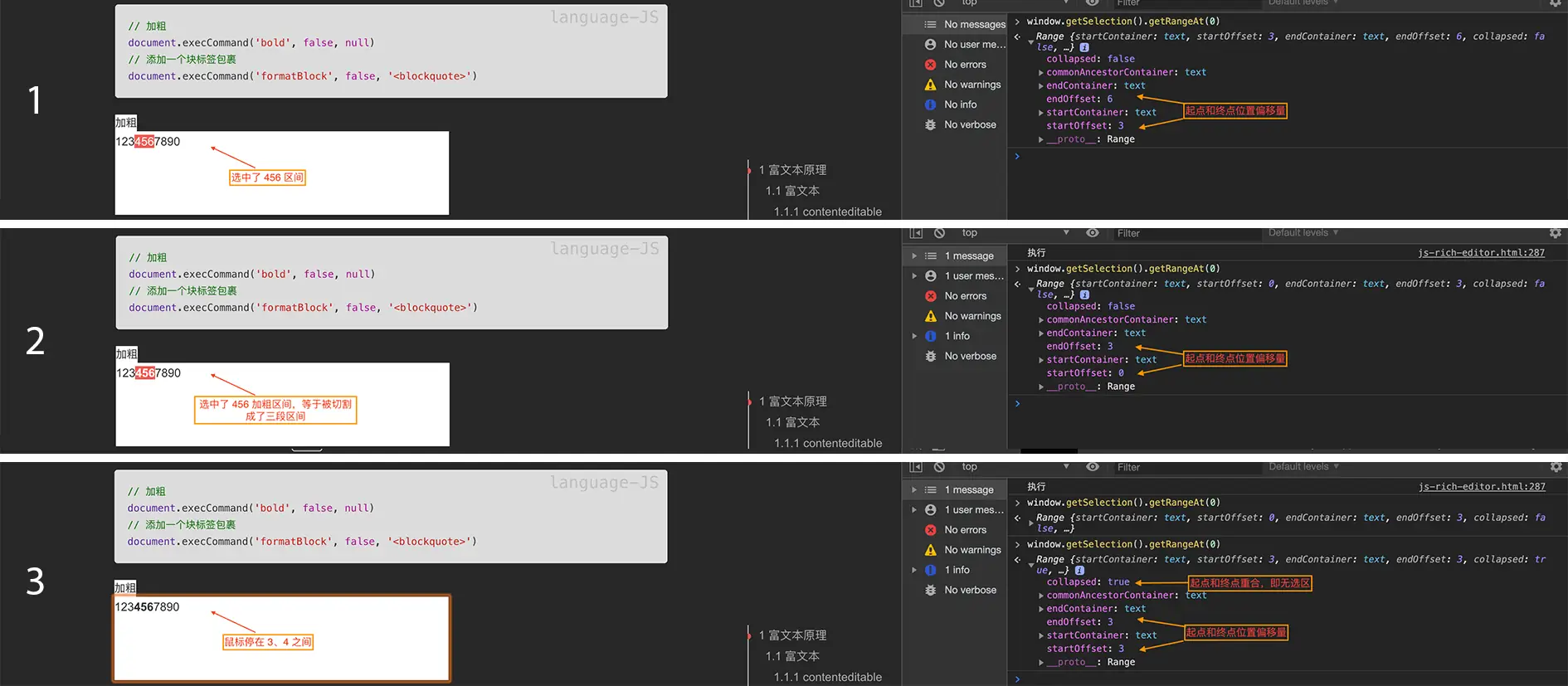
需要注意的是 2 步骤中,如果有一段文本有设置命令,则它会被分割成多个片段
setSelectionRange
上述是我们主动去选择一块儿区域,我们也可以通过 setSelectionRange 来创建一片选区:
/**
* 每次调用这个这个方法会更新 HTMLInputElement 的 selectionStart, selectionEnd,和 selectionDirection 属性
*
* @param {*} selectionStart - 被选中的第一个字符的位置
* @param {*} selectionEnd - 被选中的最后一个字符的 下一个 位置
* @param {*} selectionDirection - 一个指明选择方向的字符串,有"forward","backward"和"none" 3个可选值
*/
inputElement.setSelectionRange(selectionStart, selectionEnd, [optional] selectionDirection);
注意,setSelectionRange 只能在一个被 focused 的
<input>元素中选中特定范围的内容,否则无法选中
Tate & Snow Copied
如果不是 input 框呢,我们还可以通过其他方式来实现”隔空拷贝”。可以看是否能选中 Tate & Snow Copied,不行的话试试点击下上面的 “Copy text” 按钮 😄:
const execCopyText: (node: HTMLElement) => void = node => {
let canUserSelect = true
const selection = window.getSelection() as Selection
const range = document.createRange() // 返回一个 Range 对象
// 不让选也要选
// 如果是 safari 浏览器,则需要判断 getComputedStyle(node)['-webkit-user-select'],其他同理做兼容性处理
if (getComputedStyle(node).userSelect === 'none') {
canUserSelect = false
node.style.userSelect = 'text'
}
// 设置 Range 使其包含一个 Node 的内容
range.selectNodeContents(node)
selection.removeAllRanges()
selection.addRange(range)
document.execCommand('copy')
if (!canUserSelect) {
node.style.userSelect = 'none'
}
}
简单的富文本实现
我们了解了关于富文本的一些技术实现后,很容易就可以手动撸一个了:
但是我们一定要关注 focus 的状态,只有聚焦在编辑区才能执行相应的命令,因此我们可以定义一些方法来保存和恢复选区的 Range 对象:
let currentRange = null // 当前选区
const saveSelection = () => { // 保存当前 Range 对象
const selection = window.getSelection()
if (selection.rangeCount > 0) {
return selection.getRangeAt(0)
}
return null
}
const restoreSelection = () => {
const selection = window.getSelection()
if (currentRange) {
selection.removeAllRanges() // 清空所有 Range 对象
selection.addRange(currentRange) // 恢复保存的 Range
}
}
Draft.js
Draft.js 是 facebook 推出的用于 React 的富文本编辑器框架,是通过 Immutable.js 来保存数据的。一个炒鸡简单的 demo 如下:
import React from 'react'
import ReactDOM from 'react-dom'
import { Editor, EditorState } from 'Draft.js'
function MyEditor() {
const [editorState, setEditorState] = React.useState(
EditorState.createEmpty()
)
const editor = React.useRef(null)
function focusEditor() {
editor.current.focus()
}
React.useEffect(() => {
focusEditor()
}, [])
return (
<div onClick={focusEditor}>
<Editor
ref={editor}
editorState={editorState}
onChange={editorState => setEditorState(editorState)}
/>
</div>
)
}
EditorState
EditorState 是编辑器最顶层的状态对象,它是一个 Immutable Record 对象,保存了编辑器中全部的状态信息,包括文本状态、选中状态等:

当操作 EditorState 对象时,我们不应该直接通过 Immutable 的 API 来获取想要的值,而是通过它暴露出来的静态方法和实例方法:
- getCurrentContent(): ContentState - 返回一个 ContentState 对象,存放的是当前编辑器中的内容
- getSelection(): SelectionState - 返回当前选中的状态
- getCurrentInlineStyle(): DraftInlineStyle - 返回一个代表着编辑器“当前”内联样式的
OrderedSet<string> - static createEmpty(?decorator): EditorState - 创建空的 EditorState 实例
- static createWithContent(contentState, ?decorator): EditorState - 基于 ContentState 和 decorator 返回一个新的 EditorState
- static create(config): EditorState
- static push(editorState, contentState, changeType): EditorState - 返回一个新的 EditorState 对象,该对象使用指定的 ContentState 作为新的当前内容。基于changeType,这个ContentState可能会被视为撤销/重做的边界状态
- static undo(editorState): EditorState - 从 undo 栈 pop 出一个新的 EditorState 对象,更新为当前的 ContentState 对象
- static redo(editorState): EditorState - 同上,只不过是 redo 栈
- static forceSelection(editorState, selectionState): EditorState - 返回一个新的 EditorState 对象,该对象使用指定的 SelectionState,并强制选择被渲染
- static set(editorState, EditorStateRecordType): EditorState
// 创建空的 EditorState 实例
const createEmptyEditorState: (p?: any) => EditorState = decorator =>
EditorState.createEmpty(decorator)
const createEditorState: (state: ContentState, p?: any) => EditorState = (contentState, decorator) =>
EditorState.createWithContent(contentState, decorator)
// 基于 raw 来创建 EditorState 对象
const emptyEditorState = isEmptyObject(raw) ? createEmptyEditorState() : createEditorState(convertFromRaw(raw))
ContentState
ContentState 是用来保存编辑器里的全部内容和渲染前后的两个选中状态,常用的方法有:
- getEntityMap(): EntityMap - 返回一个包含所有已创建的 DraftEntity 记录的存储对象 EntityMap
- getBlockMap(): BlockMap - 获取 BlockMap,表示整个文档状态的 ContentBlock 对象组成的完整有序映射
- getBlockForKey(key: string): ContentBlock - 根据 key 返回对应的 ContentBlock 对象
- getFirstBlock() - 获取第一个 ContentBlock 对象,同理有
getLastBlock - getLastCreatedEntityKey(): string - 返回最近一次创建的 DraftEntityRecord 对象的应用 key。因为在 ContentState 对象中可以通过字符串 key 来引用对应的实体对象。应在 CharacterMetadata 对象中使用字符串 key 来标记对应的字符实体
- createEntity(type: DraftEntityType, mutability: DraftEntityMutability, data?: Object): ContentState - 返回 EntityMap 中包含了新建的 DraftEntity 对象的 ContentState 对象
- getEntity(key: string): DraftEntityInstance - 根据 key 返回对应的 DraftEntityInstance 对象
我们可以通过 EditorState.getCurrentContent() 来获取当前的 ContentState,使用 toObject() 转换为普通 javascript 对象后,可以看到它主要包含了 BlockMap 和 EntityMap 有序映射,我们可以分别通过上面提到的 getBlockMap 和 getEntityMap 方法来获取他们:
# blockMap: OrderedMap {size: 6, _map: Map, _list: List, __ownerID: undefined, __hash: undefined}
# entityMap: {0: "1"}
# selectionAfter: SelectionState {_map: Map, __ownerID: undefined}
# selectionBefore: SelectionState {_map: Map, __ownerID: undefined}
那么他们到底是什么呢?通过 convertToRaw(currentContent) 转换后看看其中的内容,这里只有 blocks 和 entityMap 这两项:
# blocks: Array(6)
0: {key: "dpibs", text: "123", type: "unstyled", depth: "0", inlineStyleRanges: Array(5), …}
1: {key: "8evo3", text: "", type: "unstyled", depth: "0", inlineStyleRanges: Array(0), …}
2: {key: "9p4vp", text: "", type: "unstyled", depth: "0", inlineStyleRanges: Array(0), …}
3: {key: "eigub", text: "tate", type: "unstyled", depth: "0", inlineStyleRanges: Array(2), …}
4: {key: "607oo", text: "", type: "unstyled", depth: "0", inlineStyleRanges: Array(0), …}
5:
data: {}
depth: "0"
entityRanges: Array(1)
0: {offset: 0, length: 4, key: 0}
inlineStyleRanges: Array(2)
0: {offset: 0, length: 4, style: "FONTFAMILY-Helvetica"}
1: {offset: 0, length: 4, style: "LINEHEIGHT-1.5"}
key: "ff87"
text: "link"
type: "unstyled"
# entityMap:
0:
data: {url: "www.baidu.com"}
mutability: "MUTABLE"
type: "LINK"
可以看到 blocks 这个数组中依次存放了各个 block 的信息,每一个 block 都是一个 ContentBlock 对象。而 entityMap 则包含了所有实体。
ContentBlock
ContentBlock 表示编辑器内容中每一个 block 的完整状态,类似于段落这种块级元素,主要包含了以下几方面:
- key - 标识符,获取方式为
getKey() - type - 这是何种类型的 block,常见的有
unstyled、paragragh、atomic等,获取方式为getType() - text - 纯文字,不包括任何样式、修饰或 HTML 信息,获取方式为
getText() - data - 块级元数据,获取方式为
getData() - entityRanges - 实体
- type - 实体类型
- data - 实体包含的数据
- mutability - 标识实体在用户编辑的时候展现出来的特性
- inlineStyleRanges - 所有内联样式
- offset - 偏移量
- length - 字符长度
- style - 样式类型
- characterList - 是一个 immutable List 列表,其中包含该块中每个字符的 CharacterMetadata 对象,我们通过这种方式用代码来构建块的样式和实体,获取方式为
getCharacterList()
通过在这些 characterList 列表和 CharacterMetadata 对象上大量使用不可变和数据持久化特性,使得在编辑器中编辑内容占用内存很小。当我们创建一个包含 text 但不包含 characterList 的 ContentBlock 对象时,会默认为提供的文本添加一个带有空 CharacterMetadata 对象的 characterList。
CharacterMetadata
CharacterMetadata 表示一个包含单一字符行内样式和实体信息的对象。CharacterMetadata 对象被即时的汇总和共享。如果两个字符拥有相同的行内样式和实体,它们会被表示为相同的 CharacterMetadata 对象。因此,我们只需要尽可能多的组合带有实体 key 的内联样式集合,以达到即便内容的大小和复杂性增加,我们的内存占用也很小的目的。为此,你需要用过提供的静态方法来为 CharacterMetadata 对象创建或应用变更,这能确保最大限度的复用:
- static create(…): CharacterMetadata - 根据提供的配置信息生成一个 CharacterMetadata 对象
- static applyStyle(…): CharacterMetadata - 在 CharacterMetadata 对象上应用指定内联样式
- static removeStyle(…): CharacterMetadata - 从 CharacterMetadata 对象中移除指定内联样式
- static applyEntity(…): CharacterMetadata - 在 CharacterMetadata 对象上应用一个实体 key
比如我要做个选中后清除选区所有内联样式的功能,那我可能会针对所选的 block 中 characterList 进行遍历,清除每一个 CharacterMetadata 对象包含的内联样式信息,那么首先我们要筛选出选中的 block 萌:
const getSelectedBlocks: (state: EditorState) => ContentBlock[] = editorState => {
const selection = editorState.getSelection()
const contentState = editorState.getCurrentContent()
const startKey = selection.getStartKey() // 包含选区起始位置的 block 的 key
const endKey = selection.getEndKey() // 包含选区结束位置的 block 的 key
const isSameBlock = startKey === endKey
const startingBlock = contentState.getBlockForKey(startKey)
const selectedBlocks = [startingBlock]
if (!isSameBlock) { // 如果是好多 block
let blockKey = startKey
while (blockKey !== endKey) {
const nextBlock = contentState.getBlockAfter(blockKey)
selectedBlocks.push(nextBlock)
blockKey = nextBlock.getKey()
}
}
return selectedBlocks
}
然后我们需要更新 characterList 列表,把空的样式覆盖进去并更新当前的 EditorState:
// 更新 characterList 列表
const updateEachCharacterOfSelection: (state: EditorState, f: any) => any = (editorState, callback) => {
const selection = editorState.getSelection()
const contentState = editorState.getCurrentContent()
const contentBlocks = contentState.getBlockMap()
const selectedBlocks = getSelectedBlocks(editorState)
if (selectedBlocks.length === 0) {
return editorState
}
const startKey = selection.getStartKey()
const startOffset = selection.getStartOffset()
const endKey = selection.getEndKey()
const endOffset = selection.getEndOffset()
const nextContentBlocks = contentBlocks.map((block?: ContentBlock | undefined) => {
const curBlock = block as ContentBlock
if (!selectedBlocks.includes(curBlock)) {
return block
}
const blockKey = curBlock.getKey()
const charactersList = curBlock.getCharacterList()
let nextCharactersList = null
if (blockKey === startKey && blockKey === endKey) {
nextCharactersList = charactersList.map((character, index) => {
const i = index as number
if (i >= startOffset && i < endOffset) {
return callback(character)
}
return character
})
} else if (blockKey === startKey) {
nextCharactersList = charactersList.map((character, index) => {
const i = index as number
if (i >= startOffset) {
return callback(character)
}
return character
})
} else if (blockKey === endKey) {
nextCharactersList = charactersList.map((character, index) => {
const i = index as number
if (i < endOffset) {
return callback(character)
}
return character
})
} else {
nextCharactersList = charactersList.map(character => {
return callback(character)
})
}
return curBlock.merge({
characterList: nextCharactersList,
})
})
return EditorState.push(editorState, (contentState as any).merge({
blockMap: nextContentBlocks,
selectionBefore: selection,
selectionAfter: selection,
}), 'remove-range')
}
// 清除内联样式
const removeSelectionInlineStyles: (state: EditorState) => EditorState = editorState =>
updateEachCharacterOfSelection(editorState, (characterMetadata: CharacterMetadata) =>
(characterMetadata as any).merge({
style: Immutable.OrderedSet([]),
}),
)
Entity
文本中会有许多高级的元数据,Entity 实体就是用于表示这些元数据,使得我们可以在内容中添加链接,图片等,链接,提及和嵌入式内容都可以使用实体来实现。在上面 ContentBlock 里有介绍到,它有三个属性:
- type - 实体类型,例如’LINK’,’MENTION’,’PHOTO’。
- mutability - 此属性表示在编辑器中编辑文本范围时,使用此实体对象注释的一系列文本的行为。它拥有以下三种值:
- IMMUTABLE - 如果不从文本中删除实体注释,则无法更改此文本。比如 mention
- MUTABLE - 允许自由改变 Entity 的文本,如超链接
- SEGMENTED - “分段”的实体以与“不可变”实体非常相似的方式与其文本紧密耦合,但允许通过删除进行自定义
- data - 包含实体元数据的可选对象。 例如,“LINK” 实体对象可能包含该链接的 href 的值。
使用 decorator 装饰器或自定义块组件,可以根据实体元数据向编辑器添加丰富的渲染样式
Entity 本身的 create 等方法已经被弃用,直接使用上述 ContentState 对象的 createEntity 代替,其他同理。我们尝试创建和检索实体:
- 通过
contentState.createEntity来创建实体。 - 他接受上面 3 个属性作为参数。
- 此方法返回一个 ContentState 记录。
- 通过
contentState.getLastCreatedEntityKey来获取创建的实体记录的 key
const contentState = editorState.getCurrentContent()
const contentStateWithEntity = contentState.createEntity(
'LINK',
'MUTABLE',
{ url: 'http://www.baidu.com' }
)
const entityKey = contentStateWithEntity.getLastCreatedEntityKey()
const currentContent = Modifier.applyEntity(
contentStateWithEntity,
selectionState,
entityKey
)
const newEditorState = EditorState.push(editorState, { currentContent })
对于给定的文本范围,则可以通过在 ContentBlock 对象上使用 getEntityAt() 方法来提取其关联的实体 key,从而传递目标偏移值:
const getEntityKey: (state: EditorState, k?: SelectionState) => string = (editorState, selection) => {
const selectionState = selection || editorState.getSelection()
const startKey = selectionState.getStartKey()
const startOffset = selectionState.getStartOffset()
return editorState
.getCurrentContent()
.getBlockForKey(startKey)
.getEntityAt(startOffset)
}
Decorator
内联和块级样式并不是我们想要添加到编辑器的唯一富文本样式。例如,Facebook 评论输入给提及和标签提供了蓝色背景高亮。为了支持自定义富文本的灵活性,Draft 提供了一个“修饰器”系统,即 Decorator,我们可以看作是用来添加高级富内容的一种方法。
我们可以使用 CompositeDecorator 类定义所需的修饰器行为。该类允许您提供多个 DraftDecorator 对象,并根据策略依次搜索每一组文本。修饰器存储在 EditorState 记录中。当创建一个新的 EditorState 对象(例如:EditorState.createEmpty())的时候,可以选择提供修饰器参数。当然我们也可以动态区更新这些修饰器:
// 获取 entity type
const getEntityType: (state: ContentState, k: string) => DraftEntityType = (contentState, entityKey) =>
contentState
.getEntity(entityKey)
.getType()
const getEntityData: (state: ContentState, k: string) => any = (contentState, entityKey) =>
contentState
.getEntity(entityKey)
.getData()
// 设置新的修饰器
const turnOffHandleDecorations: (state: EditorState, k: object) => EditorState = (editorState, decorator) =>
EditorState.set(editorState, { decorator })
function findLinkEntities(contentBlock: ContentBlock, callback: (start: number, end: number) => void, contentState: ContentState) {
contentBlock.findEntityRanges(
(character: CharacterMetadata) => {
const entityKey = character.getEntity()
return (
entityKey !== null && getEntityType(contentState, entityKey) === LINK_ENTITY
)
},
callback,
)
}
const LinkComponent = (props: ILinkProps) => {
const { contentState, children, entityKey } = props
const { url } = getEntityData(contentState, entityKey) // 获取实体内容
return (
<a target='_blank' onClick={e => previewLink(e, url)} href={url}>
{children}
</a>
)
}
// 定义一些修饰器
const decorator = new CompositeDecorator([
{
strategy: findLinkEntities, // 指定策略
component: LinkComponent, // 指定 React 组件去渲染它们
},
])
function RichEditor(props: IProps) {
//...
const [editorState, setEditorState] = useState<EditorState>(turnOffHandleDecorations(emptyEditorState, decorator))
}
RichUtils
RichUtils 是为实现富文本编辑器准备的一组实用的静态函数集合。在使用中,这些方法接收带有相关参数的 EditorState 对象,并且返回 EditorState 对象,我们常用的如下:
- toggleBlockType(editorState: EditorState, blockType: string): EditorState - 在选中区域上切指定的块级样式
- toggleInlineStyle(editorState: EditorState, inlineStyle: string): EditorState - 在选中区域上切换指定的内联样式。如果用户的选区是折叠的,则应用或移除内部状态的样式
- toggleLink(editorState: EditorState, targetSelection: SelectionState, entityKey: string): EditorState - 切换超链接样式,entityKey 为 null 则为清除
// 切换内联样式,比如 BOLD、ITALIC、UNDERLINE 等
const toggleInlineStyle = (inlineStyle: string) => {
setEditorState(
RichUtils.toggleInlineStyle(
editorState,
inlineStyle,
),
)
}
对于我们自定义的内联样式,切记如果用户的选区是折叠的,则应用或移除内部状态的样式:
const toggleSelectionInlineStyle: (state: EditorState, p: string, k: string) => EditorState = (editorState, style, prefix = '') => {
let nextEditorState = editorState
if (prefix) {
nextEditorState = updateEachCharacterOfSelection(nextEditorState, (characterMetadata: CharacterMetadata) => {
// tslint:disable-next-line:max-line-length
return (characterMetadata as any).toJS().style.reduce((c: CharacterMetadata, characterStyle: string): CharacterMetadata => {
if (characterStyle.startsWith(prefix) && style !== characterStyle) {
return CharacterMetadata.removeStyle(c, characterStyle)
} else {
return c
}
}, characterMetadata)
})
}
return RichUtils.toggleInlineStyle(nextEditorState, style)
}
RichUtils 还提供有关 Web 编辑器可用的核心键盘命令的信息,如 Cmd + B(粗体),Cmd + I(斜体)等。我们可以通过 handleKeyCommand 属性来观察和处理键盘命令,并将它们传入 RichUtils 中来应用或删除所需的样式:
const handleKeyCommand: (p: DraftEditorCommand, k: EditorState) => DraftHandleValue = (command, state) => {
const newState = RichUtils.handleKeyCommand(state, command)
if (newState) {
setEditorState(newState)
return 'handled'
}
return 'not-handled'
}
// 返回的 Editor 组件
<Editor
handleKeyCommand={handleKeyCommand}
onChange={state => setEditorState(state)}
/>
Modifier
Modifier 模块是一组实用的静态函数,主要封装 ContentState 对象上的各种常用编辑操作。任何情况下,这些方法都接收具有相关参数的 ContentState 对象,并返回一个新的 ContentState 对象。如果实际并未发生任何编辑行为,将原样返回输入的 ContentState 对象。具体方法可以查看文档,比如 removeInlineStyle 方法可以从整个选中范围中移除指定的内联样式:
// deprecated 可以用上述的 toggleSelectionInlineStyle 优化
const setNextEditorState: (
state: EditorState, selection: SelectionState, p: IStyleObject, k: EditorChangeType,
) => EditorState = (editorState, selection, reduceStyle, changeType) => {
// 清除之前的样式
const nextContentState = Object.keys(reduceStyle).reduce(
(state, font) => Modifier.removeInlineStyle(
state, selection, font,
), getCurrentContent(editorState),
)
// 由 nextContentState 产生新的 editorState
return EditorState.push(
editorState,
nextContentState,
changeType,
)
}
数据转换
因为富文本编辑器不可能凭空存在,因此对内容进行保存和传输非常重要,你可能希望将 ContentState 对象转换为原生 JS,或者反过来将原生 JS 转换为 ContentState 对象。目前提供了三个方法:
- convertFromRaw(rawState: RawDraftContentState): ContentState - 将一个原始 state 转换为 ContentState 对象
- convertToRaw(contentState: ContentState): RawDraftContentState - 将一个 ContentState 对象转换为原生 JS 结构,当需要保存编辑器状态、将编辑数据转换为其他格式,或在应用中开发其他功能时,非常有用。
- convertFromHTML - 将一段 HTML 片段转换为一个包含两个 key 的对象。其中一个(contentBlocks)保存 ContentBlock 对象数组,另一个(entityMap)保存对 entityMap 的引用。再从 contentBlocks 和 entityMap 构造 contentState,然后使用该 contentState 更新 editorState
const sampleMarkup =
'<b>Bold text</b>, <i>Italic text</i><br/ ><br />' +
'<a href="http://www.facebook.com">Example link</a>'
const blocksFromHTML = convertFromHTML(sampleMarkup)
const state = ContentState.createFromBlockArray(
blocksFromHTML.contentBlocks,
blocksFromHTML.entityMap
)
setEditorState(EditorState.createWithContent(state))
emmmm… 是的你没看错,它并没有转换成 html 的方法,因此我们常借助于一些其他库,比如 draft-js-export-html,下面会介绍到详细用法
Draft.js 实战
默认样式
Draft 里面有默认的块级和内联样式,块级比如有 “blockquote”、”code-block”、”ordered-list-item” 等;内联样式比如有 “bold”、”italic”、”underline” 等,我们看其中一个例子:
const BLOCK_TYPES: IRichEditorControls[] = [
{ label: '引用', style: 'blockquote', icon: FormatQuote },
{ label: '无序列表', style: 'unordered-list-item', icon: FormatListBulleted },
{ label: '有序列表', style: 'ordered-list-item', icon: FormatListNumbered },
{ label: '代码块', style: 'code-block', icon: Code },
]
// 获取 block type
const getBlockType: (state: EditorState) => DraftBlockType = editorState =>
editorState
.getCurrentContent()
.getBlockForKey(editorState.getSelection().getStartKey())
.getType()
interface IProps {
editorState: EditorState
onToggle: (p: DraftBlockType) => void
children?: React.ReactNode
}
function BlockStyleControls(props: IProps) {
const { editorState, onToggle, children } = props
const blockType = getBlockType(editorState)
return (
<div className='RichEditor-controls'>
{children}
{BLOCK_TYPES.map(type => (
<StyleButton
key={type.label}
active={type.style === blockType}
icon={type.icon}
label={type.label}
onToggle={onToggle}
style={type.style}
/>
))}
</div>
)
}
export default BlockStyleControls
这里从父组件传入的 onToggle 其实就是上述自定义的 toggleInlineStyle 方法,是不是很简单,而且我们可以直接实现 redo/undo 操作:
const undo: (state: EditorState) => EditorState = editorState =>
EditorState.undo(editorState)
const redo: (state: EditorState) => EditorState = editorState =>
EditorState.redo(editorState)
// 只要传过来一个标示即可
const toggleUndoOrRedo = (doStyle: string) => {
if (doStyle === 'undo') {
setEditorState(undo(editorState))
} else {
setEditorState(redo(editorState))
}
}
当然我们也可以去修改默认的配置,就要用到下面讲到的 Editor 对象去操作
自定义样式
Editor
在自定义样式前,我们有必要先了解下核心受控的 contentEditable 组件,即 Editor 自身的 API 和 props:
- editorState - EditorState 对象由 Editor 创建
- onChange - 在 Editor 编辑或文本选区(selection)变化的时候触发
- placeholder
- blockRenderMap - 提供了 block 的渲染配置,每个块级样式映射了一个元素标签以及一个可选的 wrapper 元素包裹起来
- blockRendererFn - 可选地设置一个函数来定义自定义块的呈现
- customStyleMap - 可选地设置一个内联样式表,以应用到具有指定样式的文本范围
- customStyleFn - 可选地设置一个函数来将内联样式转换为 CSS 样式并应用到具体指定样式的文本范围
块级样式
这一节主要讲 blockRenderMap 的应用,以“居中、居左”这种功能项为例,我们直接在默认样式里的配置上加入这几种自定义样式:
const BLOCK_TYPES: IRichEditorControls[] = [
// ...
{ label: '居左', style: ALIGN_KEYS.left, icon: FormatAlignLeft },
{ label: '居中', style: ALIGN_KEYS.center, icon: FormatAlignCenter },
{ label: '居右', style: ALIGN_KEYS.right, icon: FormatAlignRight },
]
然后我们新建一个 Align.ts 文件来定义我们需要用来渲染的组件和样式:
// Align.ts
function Align(props: IProps) {
const { type, children } = props
return (
<div className={'align-' + type}>
{/* here, children contains a <section> container, as that was the matching element */}
{children}
</div>
)
}
export const ALIGN_KEYS = {
center: 'align-center',
left: 'align-left',
right: 'align-right',
}
// https://draftjs.org/docs/advanced-topics-custom-block-render-map
const blockRenderMap = Immutable.Map({
[ALIGN_KEYS.center]: {
wrapper: <Align type='center' />,
},
[ALIGN_KEYS.left]: {
wrapper: <Align type='left' />,
},
[ALIGN_KEYS.right]: {
wrapper: <Align type='right' />,
},
})
export default blockRenderMap
我们导出了一个 blockRenderMap 对象,我们需要编辑器去应用我们所配置的样式,因此这里需要用到 Editor 对象的 blockRenderMap 属性进行配置:
import { DefaultDraftBlockRenderMap } from 'draft-js'
// 与默认的块级样式合并
const extendedBlockRenderMap = DefaultDraftBlockRenderMap.merge(blockRenderMapAlign)
function RichEditor(props: IProps) {
// ...
return {
// ...
<Editor
ref={editor}
blockRenderMap={extendedBlockRenderMap}
editorState={editorState}
onChange={state => setEditorState(state)}
placeholder='写点什么呢...'
spellCheck={true}
/>
}
}
内联样式
这一节主要讲 customStyleMap 和 customStyleFn 的应用,以设置字体为例,我们不妨先针对这个控件创建新的文件:
// FontFamilyControls
const FONTFAMILY_TYPES = [
{ label: '默认', style: 'FONTFAMILY-inherit' },
{ label: 'Arial', style: 'FONTFAMILY-Arial' },
{ label: 'Artnext', style: 'FONTFAMILY-Artnext' },
{ label: 'Avenir', style: 'FONTFAMILY-Avenir' },
{ label: 'Banghdad', style: 'FONTFAMILY-Banghdad' },
{ label: 'Helvetica', style: 'FONTFAMILY-Helvetica' },
{ label: 'Muli', style: 'FONTFAMILY-Muli' },
{ label: 'SF ui test', style: 'FONTFAMILY-SF ui test' },
{ label: 'PingFangSC', style: 'FONTFAMILY-PingFangSC' },
{ label: '思源黑体', style: 'FONTFAMILY-Souce Han Sans CN' },
]
const defaultValue = 'FONTFAMILY-inherit'
interface IProps {
editorState: EditorState
saveCurrentSelection: () => void // 保存选区
onToggle(p: string, k: string): void
}
function FontFamilyControls(props: IProps) {
const { onToggle, saveCurrentSelection, editorState } = props
const classes = useStyle()
const [currentValue, setCurrentValue] = useState<string>(defaultValue)
const inputLabel = useRef<HTMLLabelElement>(null)
const [labelWidth, setLabelWidth] = useState(0)
useEffect(() => {
setLabelWidth(inputLabel.current!.offsetWidth)
}, [])
const getFontFamilyFromStyle: (p: string) => string = style => style.replace(fontFamilyKey, '')
const onChoose = (e: React.ChangeEvent<{ value: unknown }>) => {
const { target: { value = '' } = {} } = e
saveCurrentSelection()
onToggle(value as string, fontFamilyKey)
}
const fontFamilyStyle: (p: string) => React.CSSProperties = style => ({
fontFamily: getFontFamilyFromStyle(style),
})
return (
<FormControl variant='outlined' className={classes.formControl}>
<InputLabel ref={inputLabel} htmlFor='select-outlined-label'>字体</InputLabel>
<Select
value={currentValue}
onChange={onChoose}
MenuProps={HigherMenuProps}
input={<OutlinedInput labelWidth={labelWidth} name='style' id='select-outlined-label' />}
>
{FONTFAMILY_TYPES.map(({ style, label }: IFontSize) => (
<MenuItem key={label} style={fontFamilyStyle(style)} value={style}>{label}</MenuItem>
))}
</Select>
</FormControl>
)
}
我们可以看到,最终实现的也是 toggle 方法,让我们看看父组件里面怎么实现吧:
// 切换字体大小,将此方法传入子组件,属性为 toggle
const changeFont: (p: string, k: string) => void = (inlineStyle, key) => {
// 储存选择过的颜色,是为了在去除掉以前的样式中用
let newStyleMap = {}
const value = getStyleValue(inlineStyle) // 根据内联样式获取对应的 css 样式值
// 假设这里对字体、字体大小和行高等样式进行处理
if (key === fontSizeKey) {
newStyleMap = {
[inlineStyle]: {
fontSize: `${value}px`,
},
}
} else if (key === fontFamilyKey) {
newStyleMap = {
[inlineStyle]: {
fontFamily: value,
},
}
} else if (key === lineHeightKey) {
newStyleMap = {
[inlineStyle]: {
lineHeight: value,
},
}
}
// 更新自定义颜色
setCustomStyleMap({ ...customStyleMap, ...newStyleMap })
// 清除旧样式并更新新样式
setEditorState(toggleSelectionInlineStyle(editorState, inlineStyle, key))
clearCurrentSelection()
}
我们可以看到,我们使用了钩子 setCustomStyleMap 来设置了自定义的内联样式,那么同样我们还是需要 Editor 的 customStyleMap 配置来应用这些样式:
<Editor
ref={editor}
blockRenderMap={extendedBlockRenderMap}
blockStyleFn={getBlockStyle}
customStyleMap={customStyleMap}
customStyleFn={customStyleFn}
editorState={editorState}
onChange={state => setEditorState(state)}
placeholder='写点什么呢...'
spellCheck={true}
/>
但是有一点需要注意的是,我们新增的自定义样式都是临时的,是根据不同样式类型自动生成的,当我们关闭编辑器保存内容后重新打开时,这些样式如果没有被保存的话,将无法按照它来渲染,因为我们需要 customStyleFn 来定义渲染规则:
// 设置样式 key
const styleKeys = {
fontSizeKey: 'FONTSIZE-',
fontFamilyKey: 'FONTFAMILY-',
fontColorKey: 'COLOR-',
fontBgColorKey: 'BGCOLOR-',
lineHeightKey: 'LINEHEIGHT-',
}
const removeKey: (p: string) => string = key => key.replace('Key', '')
const getFirstElement = (styles: DraftInlineStyle) => {
const styleElement: IInlineStyleElement = {}
Object.keys(styleKeys).forEach((key: string) => {
// styles is immutable
(styleElement as any)[removeKey(key)] = styles.filter((value: any) => value.startsWith((styleKeys as any)[key])).first()
})
return styleElement
}
const customStyleFn: (p: DraftInlineStyle) => any = style => {
const output: any = {}
// styles immutable
const { getFirstElement, getStyleValue } = stateToHtmlOptions
const {
fontColor, fontBgColor, fontSize, fontFamily, lineHeight,
} = getFirstElement(style)
if (fontColor) { output.color = getStyleValue(fontColor) }
if (fontBgColor) { output.backgroundColor = getStyleValue(fontBgColor) }
if (fontSize) { output.fontSize = `${getStyleValue(fontSize)}px` }
if (fontFamily) { output.fontFamily = getStyleValue(fontFamily) }
if (lineHeight) { output.lineHeight = getStyleValue(lineHeight) }
return output
}
ok 完事,至于其他超链接的实现这里就不展示了,上面再讲 entity 的时候,代码已经贴的差不多了。剩下的就是如何导出我们写好的富文本了。
导出 html
当我们导出 html 标签的时候,我们又需要对不同样式类型进行解析和转换,这里推荐一个库 draft-js-export-html,使用方法很简单:
import {stateToHTML} from 'draft-js-export-html'
const html = stateToHTML(contentState, options)
它支持众多的 options 可选项,具体可以查阅文档,我们这里直接贴例子:
const options = {
defaultBlockTag: 'div',
inlineStyleFn: (styles: DraftInlineStyle) => {
// styles immutable
const {
fontSize, fontColor, fontBgColor, fontFamily, lineHeight,
} = getFirstElement(styles)
let style = {}
if (fontSize) {
style = { ...style, 'font-size': getStyleValue(fontSize) }
}
if (fontFamily) {
style = { ...style, 'font-family': getStyleValue(fontFamily) }
}
if (fontColor) {
style = { ...style, color: getStyleValue(fontColor) }
}
if (fontBgColor) {
style = { ...style, 'background-color': getStyleValue(fontBgColor) }
}
if (lineHeight) {
// FIXME: 为了防止自动加上 px,所以暂时采用 !important
style = { ...style, 'line-height': `${getStyleValue(lineHeight)} !important` }
}
if (!isEmptyObject(style)) {
return {
element: 'span',
style,
}
}
return styles
},
blockStyleFn: (block: ContentBlock) => {
let output
switch (block.getType()) {
case ALIGN_KEYS.center:
output = getAlignStyle('center')
break
case ALIGN_KEYS.left:
output = getAlignStyle('left')
break
case ALIGN_KEYS.right:
output = getAlignStyle('right')
break
default:
break
}
return output
},
entityStyleFn: (entity: EntityInstance) => {
if (entity.getType() === LINK_ENTITY) {
const { url: href } = entity.getData()
return {
element: 'a',
attributes: {
href,
target: '_blank',
},
// style: {
// // Put styles here...
// },
}
}
},
}
这样转换之后,我们就可以得到我们心爱的 html 文本啦,赶紧拿去前台渲染吧 😁
基于 draft.js 开发的也有好多好用的插件和成熟的富文本工具,比如 braft-editor 等,其他关于富文本的库也有很多,比如 squire 等。
参考链接
- 富文本原理了解一下? By 尤水就下
- 从插入图片功能的实现来介绍如何用 Draft.js 编写富文本编辑器 By 吴锴
- Draft.js 中文翻译文档
